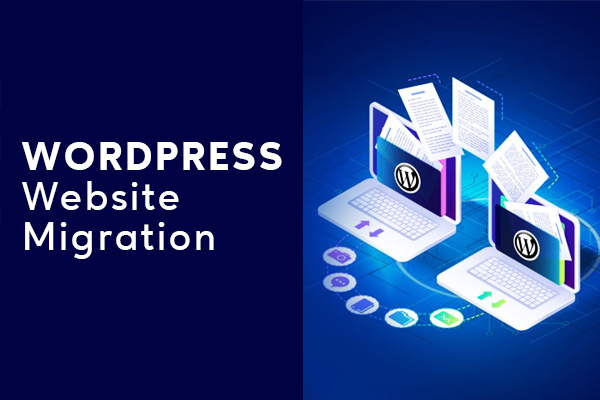Are you tired of your website’s current limitations? Are you an aspiring small business owner who wants to make your online business soar to greater heights?
Then WordPress website migration should be on your agenda. With its vast array of functionalities, WordPress offers unparalleled flexibility and scalability for every business worldwide.
Before you dive in, you need to cook up a plan. That’s where this ultimate website migration checklist comes in. We’ve scoured the web along with our expertise to create a foolproof guide that ensures a smooth migration.
Table of Contents
- Assess Your Current Website
- Choose Your Migration Method
- Backup Your Current Website
- Set Up Your New WordPress Environment
- Disable Caching, Firewall, and Redirect Plugins
- Migrate Your Website Files and Database
- Update Your Domain Settings
- Test Your Migrated Website
- Optimize Your WordPress Site
- Monitor and Maintain Your WordPress Site
1. Assess Your Current Website
A preliminary assessment is necessary before we get started. You cannot get started without knowing the ins and outs of your existing website. Figure out what works, figure out what doesn’t, and identify loopholes and areas of possible improvements.
This includes:
-
Identify the content structure
Content plays a key role and has to be thoroughly analyzed. Start from the core areas of your business. If you run an ecommerce, media like images, videos, gifs play a key role. Identify what you need and what you can discard.
In the case of running a service business, your webpage content and blog articles are areas of deep knowledge. Figure out how those pages perform, rank them and retain the ones essential for your business when you perform WordPress website migration.
-
Note down the currently used plugins and themes
Plugins can be platform-specific. For example, a plugin that works for you might not be compatible with WordPress. This could be a version issue or the plugin might be outdated.
The same applies to the website theme you’re following. If the website theme and layout are customized or built from scratch, you will have to test to see if it’s compatible with WordPress. But don’t worry. WordPress offers tons of themes from its catalogue. So toss the anxiety out of the window because WordPress has a website theme for every type of business out there.
-
Note your website’s current performance metrics
Speaking of performance metrics, your current website might be slow and there can be multiple factors for that. Loading speed is an important metric and you have to identify this before migrating to WordPress.
There are ways you can optimize your website speed but note down what causes that in the first place. It could be anything from uncompressed media or improper caching mechanisms. This will help you compare and ensure the new setup is performing as expected.
2. Choose Your Migration Method
There are two main ways to perform WordPress website migration: manually or using a plugin. Each has its pros and cons:
Manual Migration
- Pros
You have a much higher level of control over the process and you can track and alter at any stage. Your dependency on third-party tools for migration is not there anymore as you have total control.
- Cons
A major drawback is that you must be technically strong to do it all yourself. As a business owner, this is an additional task apart from managing your business. If you are going to pursue it, it becomes more time-consuming and most importantly there’s a high risk for errors to occur.
This doesn’t mean manual migration is not a viable option. If you want complete control during WordPress website migration go for it or if you just love to explore tech, feel free to give it a try.
Plugin-based Migration
- Pros
It’s faster and easier because you let professionals handle the technical work. You don’t have to worry about any technical aspects. At all.
- Cons
The obvious one is that you will have to find a professional web development agency to take care of the work. Apart from that, there’s a possibility of compatibility issues when it comes to plugins, themes and the dependencies you use.
This is still the best option to choose because successful business owners prioritise speed and do not spend time on issues they don’t have expertise in.
3. Backup Your Current Website
Website backup is considered a crucial practice while performing WordPress website migration. You never know what can happen. This will serve as a safety net in case anything goes wrong during the migration process.
Regular backup is also a safe practice when you upgrade and publish new versions of your website. When there’s downtime, you can get the older version up and running. This saves you from losing customers. Use a reliable backup tool or manually download your website’s files and database.
With WordPress, you have a plugin called UpdraftPlus that takes care of regular backup of files and media so you don’t panic in difficult times.
4. Set Up Your New WordPress Environment
Setting up your new WordPress environment is a key phase in this website migration checklist.
-
Purchase a domain name and web hosting plan
This is a no-brainer. Every website needs a domain name and a suitable hosting plan. Find a domain name that accurately represents your business theme. There are tons of hosting plans that suit a mom-and-pop store up to a strong multimillion-dollar enterprise. Figure out what suits your business needs so you can expand in the future when you grow.
-
Install WordPress on your new hosting account.
Depending upon your hosting provider, they will have a panel where you can download and install WordPress in a few clicks. Once that’s done, customise your site settings like the site name, admin credentials, and installation directory.
That’s about it.
Once installed, you’ll receive a link to your WordPress dashboard where you can begin customizing your site.
-
Choose a suitable theme and plugins
WordPress has a catalogue full of free and paid themes and plugins to use. Want to build a strong SEO? You got a Rank Math plugin. Want to set up an online flower shop? You got WooCommerce. Want to set up high-converting sign-up forms? It’s got WPForms.
Information online can be misleading and it’s difficult to find legit advice. We’ve got you covered with the perfect guide to build your first WordPress website. Check it out.
5. Disable Caching, Firewall, and Redirect Plugins
Disabling caching, firewall, and redirecting plugins during WordPress website migration is essential to ensure a smooth transition. These plugins are designed to optimize and secure your site, but during migration, they can interfere with the process.
It’s best to disable caching because you’ll still be storing parts of data as cache from your old website. This is unnecessary and can be confusing. Your firewall might block necessary actions, such as database imports or file transfers, leading to incomplete migrations or even downtime. So it’s wise to disable your firewall as well.
Redirect plugins manage URL changes, ensuring users are redirected to the correct pages. During migration, these plugins may interfere with the proper setup of your domain on the new server, causing errors or broken links.
A few things to note about URLs are that they can make or break a website, no matter if it’s old or new. Note them down in a spreadsheet for future reference. You can optimize URLs during your SEO process. Modify them after 1 to 2 weeks after migration.
A problem with why your old website didn’t get enough traffic could be that some of your URLs are broken. Post migration, this has to be fixed otherwise you’ll be losing valuable traffic. If some pages are unavailable or not found, redirecting the user to a proper error page or an alternative page is essential. All these affect customer’s perceptions of your business and this cannot be missed during WordPress website migration.
To avoid these issues, it’s best to temporarily disable these plugins before migration. Once your site is fully migrated and functioning correctly on the new server, you can re-enable it to restore optimal performance, security, and URL management.
6. Migrate Your Website Files and Database
Migrating your website files and database is a key step when moving an existing website to a new hosting environment or server.
The first step is to back up everything, already would’ve done in step 3.
Next, export your database. Make sure it’s in an SQL format so that it’s easier to deploy to WordPress. For example, check out the sample that has an export button to export:

Source: WebHostingHub
On your new hosting account, upload your website files to the appropriate directory. After that, you’ll need to create a new database and import the SQL file you exported earlier.
Lastly, update the config file with your new database credentials. This will contain the necessary hostname, port number and password for the database. Once all files and the database are successfully migrated and configured, your website should be live on the new server without any disruptions.
7. Update Your Domain Settings
Updating your domain settings is a crucial step during WordPress website migration in getting your website live and accessible to visitors. After you’ve installed WordPress on your hosting account, you’ll need to point your domain to the correct server.
Start by logging into your domain registrar. In the dashboard or panel, you have to configure your server name. Usually, it’s set to a default name. Identify it and replace it with the name servers provided by your hosting company.
Once you’ve updated the name servers, it may take anywhere from a few minutes to 24-48 hours for the changes to propagate globally. Your domain will begin directing visitors to your WordPress site during this time.
It’s also essential to verify your domain settings through your hosting control panel, ensuring everything is correctly configured. Properly updating your domain ensures that your WordPress website is live and fully functional, allowing users to access your site without any interruptions.
8. Test Your Migrated Website
Remember Target, the US’s popular hypermarket chain? They launched their e-commerce store for the first time in 2011 without testing enough. The result?
The website crashed on day one!
You can’t predict incoming traffic and server load and so that’s why you need to extensively test your website. Another thing to worry about is customer’s expectations of websites.
They don’t tolerate slow loading speeds and poor navigation. Frustrated customers seldom come back.
Here’s a simple checklist to keep in mind:
- Check the loading speed.
- Make sure images/videos aren’t broken.
- Test the links used and see if they are properly redirected to an error page if there’s an unknown error.
- Alignment, layout, navigation bar, header and footer have to be top-notch and should always succeed.
9. Optimize Your WordPress Site
Now, you have set up the backbone for your website. It’s running, customers are accessing your content and things are going well.
But there’s a lot of room to improve and evolve. WordPress has everything that you can use to your advantage.
First, improve security for forms and user login. Security is paramount and holes in your security cannot be taken lightly.
For ways to strengthen security, check out our article on how to keep your website secure.
Next, hire an SEO strategist to improve the content quality so you get closer and faster to users online. Make use of WordPress content layout and build high-quality webpages for your business. Follow a consistent content strategy so that you publish blogs, and posts and integrate them with social media.
The bottom line is WordPress now opens new doors and opportunities for you to experiment. Capitalize it to your utmost advantage.
10. Monitor and Maintain Your WordPress Site
Alright! Your website is live! But the work doesn’t stop here. The final step in this website migration checklist is maintenance.
You will run into new scenarios, get new ideas and face new challenges while running a website. That’s because the testing you did is standard and covers expected cases. You have to monitor the website’s performance because there can be unique cases where things can go wrong.
Set up alerts to monitor for issues, keep your plugins and themes up-to-date, and regularly back up your website to ensure it continues to run smoothly. Production issues are very important as those are faced by customers. The faster you fix them, the easier it is to retain customers.
Final Notes
Remember, WordPress website migration is a significant undertaking, so be patient, stay organized, and don’t hesitate to seek help from experts if needed.
It’s awesome that you chose WordPress to be your go-to platform for the future. We, at DevignTech are committed to helping small business owners like you excel in the online business world. Our expertise in WordPress development in Toronto Canada can elevate you to new heights. Contact us now so we can put our ideas to the test and venture into new horizons.